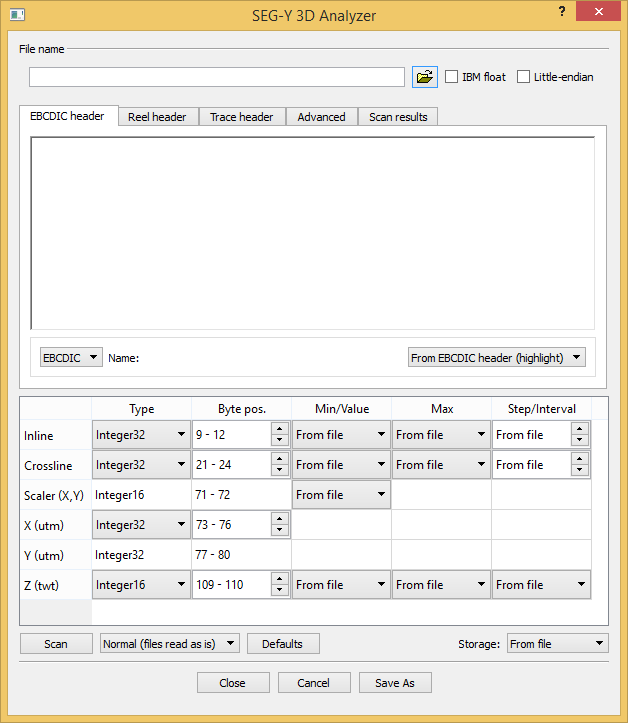...
You can use the SEG-Y Analyzer dialog to analyze SEG-Y files. Using the dialog you can scan the file and then save the file configuration parameters as a JSON file. Later when reading the SEG-Y file using one of the SEG-Y reader tools you can provide this configuration file to ensure correct reading.
The above figure shows the dialog for 3D files. The 2D version is similar. The main difference is that you will have to set byte positions for both inline and crossline in the 3D import, while in 2D there is of course only one shot point column. The 2D import also has a Analyze panel that lets you fix anomalies in the SEG-Y file.
...
This section describes the elements of the SEG-Y Analysis Analyzer dialog.
IBM float
The SEG-Y standard revision 1 defines SEG-Y files stored with IBM floating-points to have the data sample format code in the binary file header set to 1. Since SEG-Y files may have this as 1 regardless of floating-point format, check the IBM float checkbox to specify IBM floating-point.
...
- Shot point or Inline, Crossline: Type, Byte pos., Min, Max, and Step can be adjusted
- Scaler (X,Y): Value and Byte pos. can be adjusted; Type is fixed to Integer16
- X: Type and Byte pos. can be adjusted
- Y: Type is fixed to the same as X and Byte pos. is fixed to the corresponding bytes immediately succeeding X
- Z: Type, Byte pos., Min, Max, and Interval can be adjusted
...
Analyze 2D seismic
Make sure you have read about the different elements of the import menu Analyzer dialog above, before you read this section.
Import of Reading 2D seismic can be done in 4 three steps:
- Browse for the seismic file.Analyze the file, looking for anomalies.
- Scan the file to make sure the import settings are correct.
- Execute the importReadSEGY2d tool.
Step 2 and 3 are is explained in detail below.
Analyze file
The analyze process scans the SEG-Y file looking for anomalies:
- Unassigned shot points (Taper)
- Unassigned navigation (Taper)
- Missing traces
The Analyze dialog always report the first and last trace. If only two lines appear in the dialog with nothing reported in the Anomaly column, the analysis is done.
SEG-Y analysis panel
A common anomaly found by the analyze process is taper. The phrase Taper On denotes traces in the SEG-Y file that occur before full fold is obtained. If the phrase Taper Off is reported it means that taper occurs at the end of the file. Taper are usually handled by assigning shot points to the corresponding traces. The assigning algorithm suggests a shot point for the taper trace next to the normal trace. Go with this suggestion unless you have special considerations. Shot points are then assigned to the taper traces in an orderly fashion. You may also assign navigation to the taper traces; inspect the X- and Y columns to see whether they already have navigation, and if it is correct. Navigation is assigned by way of extrapolation.
The analysis may find missing traces. Those are traces that normally should have been in the file but have been omitted for some reason. The Insert button will insert dummies for these missing traces.
| Note |
|---|
Analyze uses the natural ordering of shot points into tuples (singles, pairs, triplets, quadruplets) to detect anomalies. If the SEG-Y file contains variations, for example both pairs and triplets, the analysis will fail. The exception to this rule are traces at the beginning and/or end of the file. |
Scan file
It is always recommended to scan the SEG-Y file before import, to make sure the settings for each trace attribute are correct. Click the Scan button and observed the results in the Scan Results tab.
...
Geocap lets you import multiple SEG-Y files in one go. Since Analyze and Scan makes no sense for multiple files, they are disabled. A combobox with analysis options is enabled instead. The entries are:
...
.
...
| Note |
|---|
Insertion of missing traces cannot be performed during import of multiple SEG-Y files. |
| Tip |
|---|
Before importing multiple SEG-Y files, try importing a single file making sure that your settings are correct. Make a note of your settings. |
...
Analyze 3D seismic
Make sure you have read about the different elements of the import menu above, before you read this section.
Import of Reading 3D seismic can be done in 3 three steps:
- Browse for the seismic file.
- Scan parts of the file to make sure the import settings are correct.
- Execute the importReadSEGY3d tool.
Step 2 is explained in detail below.
Scan file
Loading Reading 3D seismic can be a time consuming job, and it is very important that the import settings are correct before starting (to avoid having to do the job again). Therefore, 3D import analyze is usually performed by first setting the import settings, and then performing a scan on the very first inlines only. This is achieved by leaving the Min/Value Inline setting at From file, but setting the Max setting to 10 lines higher than the first inline. This means you have to know the start value of the Inline. You should be able to find this in the Trace header or the EBCIDIC header.
...