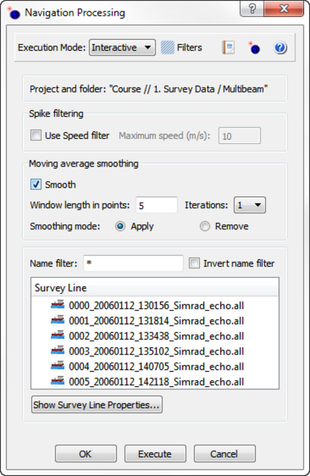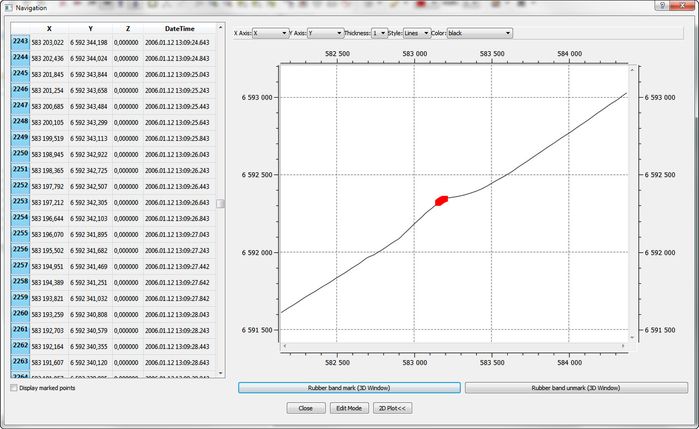Introduction
Seafloor enables you to perform both automatic processing and manual editing of navigation data. The automatic navigation processing offers two methods:
- A spike filter which will remove points which seems to have a speed faster than a certain value.
- Moving average filter which smooths data according to a given "point window" length.
Manual editing is possible by using the Table View menu, which is a general menu who combines data tables, 2D view and 3D view.
The delete methods will actually remove the points from the navigation line, while the smoothing operation will save the original positions, which means that you can return to the unsmoothed version at a later stage.
Exercises
Exercise
Automatic navigation processing
- Right click the Multibeam folder inside 1. Survey Data and select Navigation Processing.
- In the Navigation Processing dialog check the Smooth box
- Set Window length to 5, and iterations to 1.
- Check that the smoothing mode is Apply.
- Select one or several of the survey lines.
- Click Execute
Exercise
Manual editing of navigation data
- In the project click on the small triangle next to a Multibeam Survey dataset to expand all its elements.
- Right click Navigation under the Multibeam Survey dataset and select Table View.
- Right click the Navigation data object and select Display.
- In the Navigation table view menu, click the 2D Plot>> button.
- Check the Display marked points box.
- Expand the window to better see the table and the graphics.
- Check the data columns in the data set.
- In the graphics window, hold the Shift button and click and drag the rubber band around the points you want to investigate.
- Notice that the selected points are displayed both in the table and in the 3D graphics window.
- Use the buttons Rubber band mark (3D window) and Rubber band unmark (3D window) to select and de-select points.
- To enable for deleting points you must click the Edit Mode button.
- Click Close to close the menu.