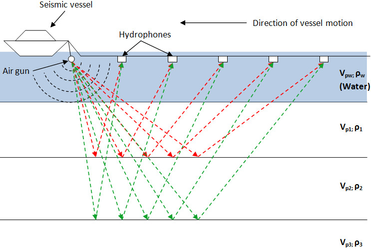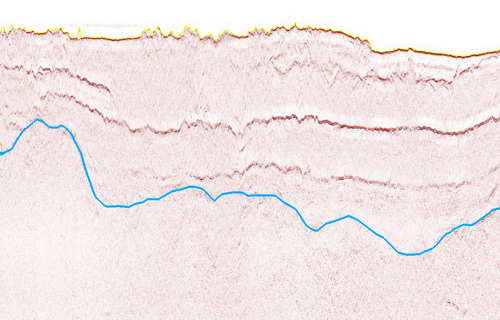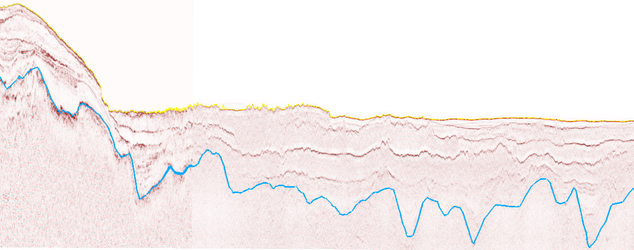Introduction
In order to accurately calculate the sediment thickness we have to interpret the seabed surface and the base of sediments on seismic lines. In Geocap these two layers are called horizons. The distance between the seabed and basement horizons is the sediment thickness.
When collecting seismic data a seismic wave travels from its source to a given reflector and returns to a receiver at the sea surface. The elapsed time is called two way travel time. In most cases this will be the depth unit (in milliseconds) of your seismic. Since the seismic is in time (milliseconds) and we need to calculate the sediment thickness in meters we need to do a conversion. This is called a depth conversion. The formula itself is simple: Distance = Speed * Time. The difficult part of the formula is finding the correct speed/velocity model, since the velocity changes through the different layers in the subsurface. In Geocap the interpretation is normally done in the time domain. This gives us the flexibility to change the velocity model and just update the sediment thickness calculation accordingly. We will have a look at different velocity models in the next section.
Illustration of a marine seismic survey using a towed streamer
In this section we will visualize seismic data, import seismic and interpret seismic.
Exercises
Display Seismic Lines and Interpretation
Display a seismic line
- In the folder 3. Sediment Data / Seismic Data / ATL-99 right click the seismic line ATL-99-1 and click Seismic Display
- In the folder 3. Sediment Data / Seismic Data / ATL-LOS-00 right click the seismic line ATL-LOS-00-1 and click Seismic Display
- Investigate the seismic lines. Can you identify the Seabed and Sediment Base?
Display the interpretation
- In the folder 3. Sediment Data / Seismic Interpretations right click the Ihorizon Seabed and click IHorizon Display.
- In the folder 3. Sediment Data / Seismic Interpretations right click the Ihorizon Sediment Base and click IHorizon Display.
- Investigate the interpreted horizons. Notice that there is only interpretation for the first line.
Interpret Seismic Lines
In the next exercises we are going to complete the interpretation of the Seabed and Sediment Base for the seismic line ATL-LOS-00-1.
Interpret the Seabed
- Go to Tools > Seismic Interpretation. This is the interpretation system in Geocap
- Select Interpetation folder: Click the Browse button, select the folder Seismic Interpretations and click OK
- Select Ihorizon: Click the Browse button, select Seabed and click OK
- Select the Seismic: Click the button and click on the seismic line ATL-LOS-00-1 in the display window (with your left mouse button)
- Keep the rest of the settings as default and click the button.
- Zoom to where the yellow line ends on the previous line and start to pick points on the seismic line by pointing the mouse cursor on the seabed and pressing the <space> key on the keyboard. Press d to undo a pick.
- When you want to stop, click the button. This will save the interpretation. You can continue to interpret the seabed by clicking the button again.
- When you are done with the seabed, click the button.
You do not have to delete parts of the interpretation if it is wrong. Just re-interpret the part that is wrong and Geocap will automatically update the Ihorizon when you click .
We are now going to interpret the Sediment Base but before we can do this we need to change the Ihorizon we are interpreting on.
Interpret the Sediment Base
- Change Ihorizon: Click the Browse button, select Sediment Base and click OK
- Keep the rest of the settings and click the button.
- Zoom to where the blue line ends on the previous line and start to pick points on the seismic line by pointing the mouse cursor on the sediment base and pressing the <space> key on the keyboard. Press d to undo a pick.
- When you want to stop, click the button. This will save the interpretation. You can continue to interpret the sediment base by clicking the button again.
- When you are done with the sediment base, click the button.
- Click Close on the Seismic Interpretation menu.
Your interpretation should look something like this when you are finished:
Seabed and Sediment Base interpretations
Import Seismic Lines
There is one more seismic line in this area but it has not been imported yet. In the next exercise we will import this line and then continue to interpret it.
The format for seismic lines is SEG-Y. This format was developed by the Society of Exploration Geophysicists (SEG) in 1973. Since then format has evolved in to many different "flavors", which sometimes makes it difficult to import. When importing a SEG-Y file it is important to set the byte positions correctly. If you are lucky there might be some information about the byte positions in the EBCDIC header, and if you are even luckier the default settings in Geocap will be correct.
This exercise will not go into details on seismic/SEG-Y import. It will cover the simple case for a plain SEG-Y file which follows the SEG-Y standard and has navigation stored in the trace header. If you have problems importing a SEG-Y file at a later stage, please contact support@geocap.no
Import SEG-Y files
- In the folder 3. Sediment Data/Seismic Data right click the folder ATL-LOS-00 and click Import > SEG-Y 2D. The SEG-Y import menu will appear.
- Click the Defaults button in order to reset the menu to the default options.
- Click the Browse button and select the ATL-LOS-00-2.sgy-file located in the Atlantis folder structure on disk (Data/Atlantis/Sediment Data/ATL-LOS-00-2.sgy). Click Open.
- Look at the information in the EBCDIC header and see if the information matches the import settings.
- Click Scan. Geocap will investigate the SEG-Y file.
- Click the Scan results tab. Investigate the range of the file and that the coordinates, shot point range etc. looks correct.
- Click Execute
- You will be prompted with a dialog asking you for datum and projection for the seismic line. Select WGS 84 and Mercator 0 and click OK
- Click OK again
- Click OK in order to close the SEG-Y import command.
- In the folder 3. Sediment Data / Seismic Data / ATL-LOS-00 right click the seismic line ATL-LOS-00-2 and click Seismic Display
Interpret Seismic Lines continued
We are now going to complete the interpretation of the Seabed and Sediment Base on the seismic line ATL-LOS-00-2. This seabed on this seismic line is very flat and has a strong continuous reflector. This lets us use the auto tracker to automatically interpret the seabed.
Auto track the Seabed
- Go to Tools > Seismic Interpretation. This is the interpretation system in Geocap.
- Select Interpetation folder: Click the Browse button,select the folder Seismic Interpretation and click OK.
- Select Ihorizon: Click the Browse button, select Seabed and click OK
- Select the Seismic: Click the button and click on the seismic line ATL-LOS-00-2 in the display window (with your left mouse button)
- Change the Snap mode to Min
- Change the Track mode to Auto
- Keep the rest of the settings and click the button.
- Zoom in close to the seabed, point the mouse cursor anywhere on the seabed and press the <space> key. This will automatically interpret the seabed.
- Zoom out and see if the whole seabed was interpreted. If not, continue to press the <space> key where it is missing interpretation.
- When the whole seabed has been interpreted, click the button.
We are now going to interpret the Sediment Base on the seismic line ATL-LOS-00-2.
Complete the Sediment Base interpretation
- Change Ihorizon: Click the Browse button, select Sediment Base and click OK
- Change the Snap mode to Off
- Click the button.
- Complete the sediment base interpretation and click
- Close the seismic interpretation menu when you are done.
The seabed and sediement base interpretation for all lines should look something like this:
Seabed and Sediment Base interpretations