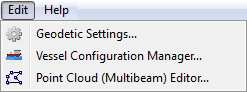In this section:
Introduction
Multibeam data are imported by the command Import Multibeam Sonar Data. As a part of the import the make and vendor of the multibeam echosounder is registered. Vital information like the mount parametres are read from the datafiles and will be saved in a Vessel configuration file in the project. Multibeam files with different installation parameters will have reference to different vessel configuration setup.
The Vessel Configuration Manager is where the parameters for the multibeam survey lines can be verified. It is also possible to change the values from the survey to improve the processing result.
How to open the Vessel Configuration Manager
The Vessel Configuration Manager is opened from the Seafloor Main Menu. Click Edit and then click Vessel Configuration Manager.
It is also possible to open the Multibeam folder tools on the right click menu. From the menu select the Vessel Configuration Manager entry.
The Multibeam folder menu.
The content of the menu
The Vessel Configuration Manager dialog.
The Vessel Configuration Manager dialog is shown in the image above. The dialog is divided into the three parts:
- Project
- Vessel configurations
- Survey lines
Each part will be discussed further in this section.
The Vessel Configuration Manager dialog is of type modal, which means that other functionality in Geocap is inactive until the dialog is closed by the OK or Cancel buttons.
The Project part
The pulldown menu after the text Project contains a list of open projects in Geocap. Normally only one project is open, but in Geocap it is possible to have several projects open at the same time. Each project can have one or more vessel configurations. The selection of project decides which vessel configurations which will be shown in the vessel configurations part.
The Vessel configurations part
The right-click dialog in the Vessel configurations part.
The Survey lines part
Change the Vessel Configuration
The Edit Vessel Configuration dialog
The Hardware tab in the Edit Vessel Configuration dialog.
The Mount Parameters tab in the Edit Vessel Configuration dialog.
The Processing Parameters tab in the Edit Vessel Configuration dialog.