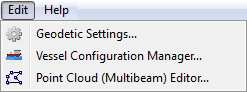Vessel Configuration Manager
In this section:
Introduction
Multibeam data are imported by the command Import Multibeam Sonar Data. As a part of the import the make and vendor of the multibeam echosounder is registered. Vital information like the mount parametres are read from the datafiles and will be saved in a Vessel configuration file in the project. Multibeam files with different installation parameters will have reference to different vessel configuration setup.
The Vessel Configuration Manager is where the parameters for the multibeam survey lines can be verified. It is also possible to change the values from the survey to improve the processing result.
How to open the Vessel Configuration Manager
The Vessel Configuration Manager is opened from the Seafloor Main Menu. Click Edit and then click Vessel Configuration Manager.
It is also possible to open the Multibeam folder tools on the right click menu. From the menu select the Vessel Configuration Manager entry.
The Multibeam folder menu.
The content of the menu
The Vessel Configuration Manager dialog.
The Vessel Configuration Manager dialog is shown in the image above. The dialog is divided into the three parts:
- Project
- Vessel configurations
- Survey lines
Each part will be discussed further in this section.
The Vessel Configuration Manager dialog is of type modal, which means that other functionality in Geocap is inactive until the dialog is closed by the OK or Cancel buttons.
The Project part
The pulldown menu after the text Project contains a list of open projects in Geocap. Normally only one project is open, but in Geocap it is possible to have several projects open at the same time. Each project can have one or more vessel configurations. The selection of project decides the vessel configurations which will be shown in the vessel configurations part.
The right-click dialog in the Vessel configurations part.
The Vessel configurations part
The Vessel configurations part shows the configurations for the actual project. If the project contains data from one multibram echosounder only, normally one configuration is necessary.
By right clicking a vessel configuration a menu appears with this content:
- Edit: Open the Edit Vessel Configuration dialog.
- Rename: Change the name of the vessel configuration.
- Create copy in: Will create a copy of tha vessel configurations. If several projects are loaded it is possible to copy to another project.
- Delete: Remove the actual vessel configuration. It is not allowed to remove the configuration if it is used by any survey line.
The Create copy entry is useful if it is necessary to "play" with the configuration parameters to see differences or improvements in the survey data when changing the settings.
The Survey lines part
When clicking the name of a vessel configuration above the corresponding survey lines are shown in the list.
Change the Vessel Configuration
The configuration parameters for a survey line can be changed in two ways, either by editing the parameters in the actual vessel configuration, or by replacing the configuration with another.
The Edit Vessel Configuration dialog
The Edit Vessel Configuration dialog is opened from a vessel configuration by right click and select Edit.
The dialog shows the vessel configuration name and has four tabs:
- Hardware
- Mount parameters
- Processing parameters
- Standard deviation parameters
The values in the tabs can be changed by the operator. The settings are applied in the data when clicking OK in the Edit Vessel Configuration dialog and then clicking OK in the Vessel Configuration Manager dialog.
The changes will be applied on the corresponding survey lines next time the data are displayed or used in any other command (like gridding etc.). The operator can force the update of the survey lines by the Recalculate Soundings command.
Below the content in four tabs are explained.
The Hardware tab
The Hardware tab in the Edit Vessel Configuration dialog.
The Hardware tab contains information about the multibeam echo sounder make, the input file type, hardware configuration and datagram content.
It is also possible to set up the type of motion sensors and gyro. This information can be used by the standard deviation parameters tab, and for example by the CUBE command. The information is not automatically detected when importing the survey lines.
The Mount parameters tab
The Mount parameters tab in the Edit Vessel Configuration dialog.
The Mount parameters tab contains four to seven tabs dependent on the multibeam echo sounder setup. The options are:
- Single transducer for both transmit (TX) and receive (RX)
- Single TX and single RX transducers
- Single TX and dual RX transducers
- Dual TX and dual RX transducers
In addition the Mount parameters tab contains the other tabs:
- Motion Sensor
- Position System
- Other (contains the draft only)
Each tab holds the parameters for the actual type of sensor value. The tabs contains three columns, one with the type/name of the parameter, one with the Current Value, and one with the File Value.
The Current Value can be changed by the operator. To see the changes in the data before finally accepting the changes, clik the Apply button. All survey lines which are affected and displayed will be updated and re-displayed with the new parameters.
Note: It will not be possible to change the display (zoom, pan, rotation, items) since the Vessel Configuration dialog is modal (see above).
All the changed values can be set back to the original values by cliking the Use file values button. Be aware that this button will reset the values inn all the sub-tabs in the Mount parameters tab and not only the current (shown) tab.
The Processing parameters tab
The Processing parameters tab in the Edit Vessel Configuration dialog.
The Processing parameters tab has three tabs for setting parameters:
- Sources
Define the sources for the processing dependent on the hardware and datagram content. For example define if the XYZ coordinates shall be calculated from the Swath data (depth data) or from the Range data. Or define if the heading value should be applied from the depth datagram, motion sensor datagram, a position datagram or be replaced by input from an external file. - Swath Data
Will turn on and off use of offset parameters and motion sensor values for depth (swath) datagrams. Often the swath data are corrected for all motions when they are saved as x, y and depth values relative to the ship position. If the survey line file does not contain any depth datagram, this tab will not be available. - Range Data
Will turn on and off use of offset parameters and motion sensor values for range datagrams. Will be used if the source for XYZ conversion source is set to Range Data. The range data are the time measurements from the transmitter and back to the receiver. The processing to xyz involves all the mounting offsets, the motion sensor values, the sound velocity data and the tide data. If the survey line file does not contain any range datagram, this tab will not be available.
The Standard deviation parameters tab
The Standard deviation parameters tab in the Edit Vessel Configuration dialog.
The standard deviations parameters are used in the CUBE command and in the calculation of horizontal and vertical uncertainties.
In hydrography the term TPU (Total Propagated Uncertainty) is defined. It is composed of a horizontal component (THU = Total Horizontal Uncertainty) and a vertical component TVU (Total Vertical Uncertainty).
The Standard deviation parameters tab has three other tabs:
- Direct offsets: Contains values like GPS and errors IMU errors.
- Measurmement accuracies: Standard deviation values for motion sensor, sound velocity etc.
- Other components: Accuracy of other types of measurements.
The values in the three tabs will contribute to the THU, TVU and then TPU.
The changes in the standard deviation parameter values will not contribute in the processing of the final xyz position for the soundings, just the uncerainties.
Create new vessel configuration
A new configuration named Kongsberg em710 (1) will be created. Then rightclick the new configuration and select Rename and then give the configuration a proper name, for example Kongsberg em710 new.
This new configuration can be modified and applied on selected survey lines. When clicking the Kongsberg em710 new entry no survey lines are shown in the Survey lines part. Then, in the survey lines list, select the actual survey lines, right click and select Set vessel configuration > Kongsberg em710 new.